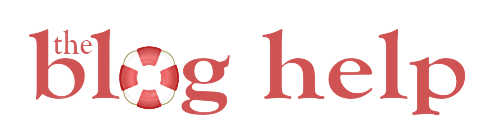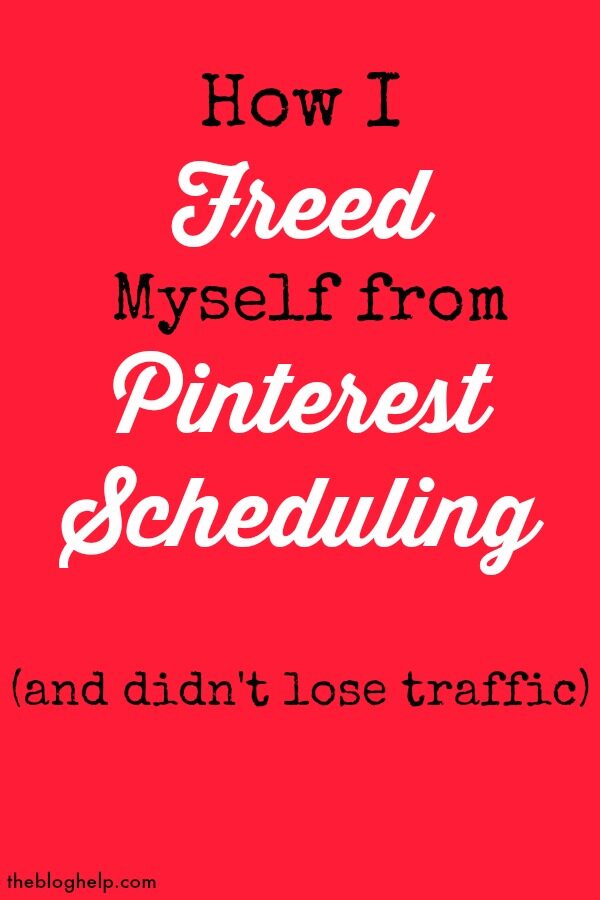
Many Bloggers will attest to getting a majority of their traffic from Pinterest. Although it’s undergone some major changes in the past year or so, and it may not be as amazing in some ways as it used to be, it’s still a major driver of traffic that you can’t afford to overlook.
There’s hundreds of articles out there about Pinterest strategy and the best Pinterest scheduler. I’ve read many of them myself – and most of them tell you the same thing: verify your website, get rich pins, pin vertical images, pin other people’s content, etc. etc. This is all super helpful information – especially if you are just getting started. I’m at that point where I really don’t feel like these articles help me very much, just because it’s information I’ve already learned and implemented.
there are affiliate links in this post – however, I am not being paid or employed by any company mentioned!
For me, it’s more to a point of getting the best strategy down. For the past year, I’ve had a strategy that I’ve used that has worked very well. However, it’s been super time consuming. To get an idea, here is the Pinterest Pinning Document I created and maintained. I would pin around 50-60 of my own pins a day, and this document helped me make sure I didn’t pin to the same board (or at least, the same pin to the same board, very often.) I used ViralTag to schedule these pins each day. I would usually do this the night before, but it was something I always dreaded doing. In fact, I would often skip a day or two, just because I didn’t have the time (or motivation) to schedule the pins out.
After hearing about BoardBooster last year from my friend, Anita, from Live Like You Are Rich, I knew it was something that I wanted to use. It had the ability to automate my pins being scheduled, which was very appealing to me. I started communicating with Dennis at BoardBooster, asking lots of questions, raising concerns, and trying to figure out how it best would work for me.
Well, I’m happy to say about eight months later…I’m finally set up, and it’s been the best thing. I no longer feel like a slave to Pinterest. I have time to actually spend on Pinterest pinning other peoples things and discovering new content for myself. It’s great!
Here’s how I use BoardBooster, and all the different options it has. If you sign up here, you can get a free 30-day trial – no strings attached! It is constantly getting new features, and Dennis – the creator – is always open to suggestions! Otherwise, the cost just depends on how you use it. More or less, it’s about $10 a month for every 1,000 pins (and there are a few other services that are 1 cent per penny.)
How I use BoardBooster
I use the campaigns section in BoardBooster. First of all, I set up a bunch of secret boards for my account.
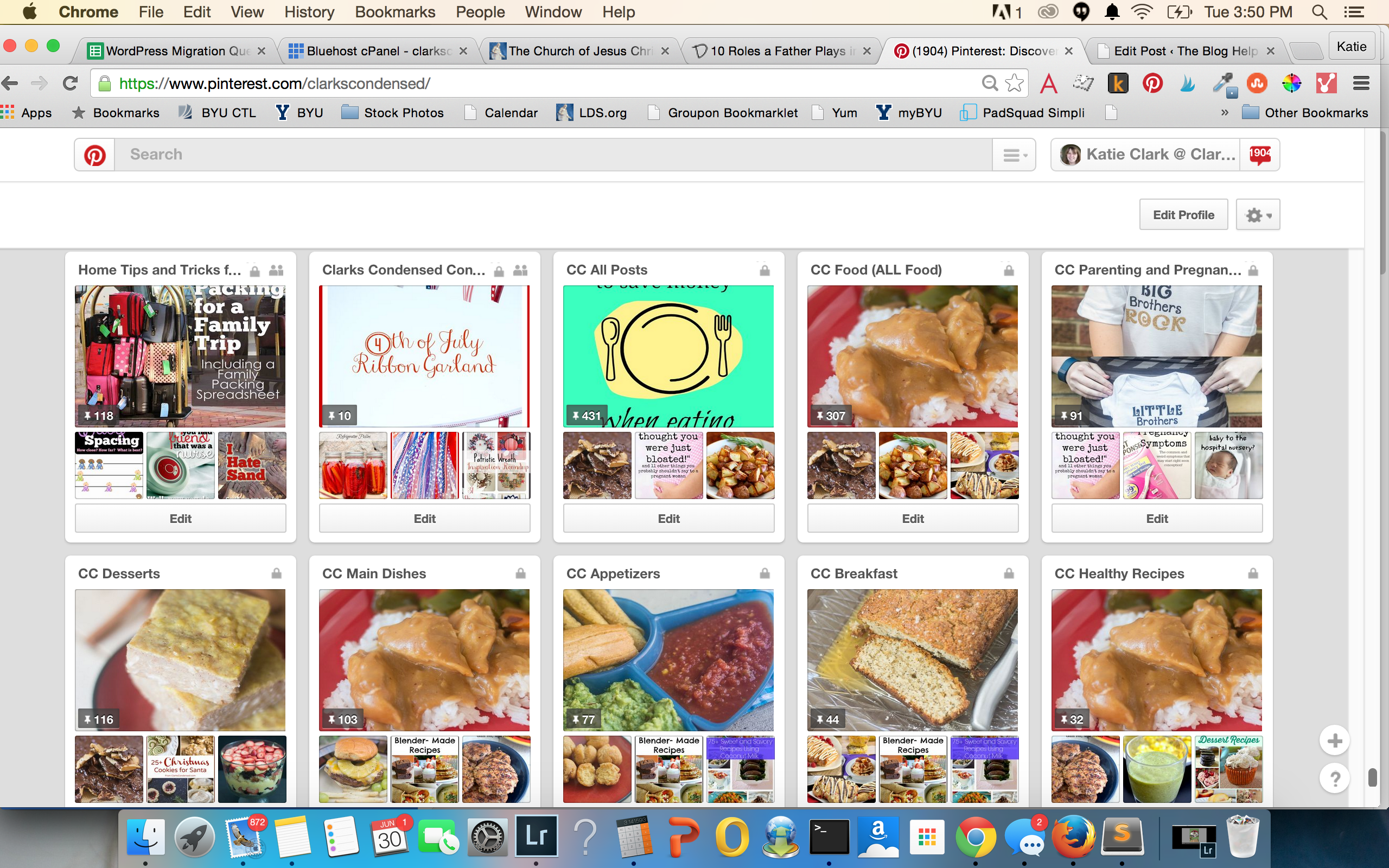
From here, I had all my pins pinned to the relevant secret board. I think there’s about 12 boards I have that are related to a number of different group boards I have in that category. My largest secret board houses all of my posts that I actively pin, and it’s titled CC All Posts. This board can be used to pin to group boards I’m a part of that are more-or-less a free for all, as far as post topic goes. Beyond that, I created a bunch of sub-category boards, since I have a lot of group boards I’m a part of that are topic-specific. This was obviously a time consuming thing to do – I hired a VA to do it for me, just because I didn’t have time. Best money I’ve spent in a long time!
So, after I had all my secret boards set up, I went into BoardBoster and clicked on “Campaigns.” I selected “new campaign” and then “random campaign.” It will pull up a screen like this:

At this point, I named the campaign, chose that I wanted it to pin from a certain board (List of Boards option – list of pins is where you can select certain pins you want to be part of a campaign.) Then, I added a source board. This is the secret board. For this post, I’ll be talking about my ALL FOODS Board. So, I added CC All Food as the source board.
Then I went down to target board section, and I added a bunch of relevant group boards I’m on. I didn’t add all the group boards relevant to the topic, but the group boards that I felt consistently had a lot of repins and click throughs. After selecting the boards, I put the frequency I wanted pins to go to that board. This is really helpful, since a lot of boards have a limit of how often you can pin. It took me awhile to get all my campaigns setup so I only had about 50-60 pins going out a day (at first it was like 110 – too much for me!) I’m hoping that they will implement some features to better gauge this in the future as well.
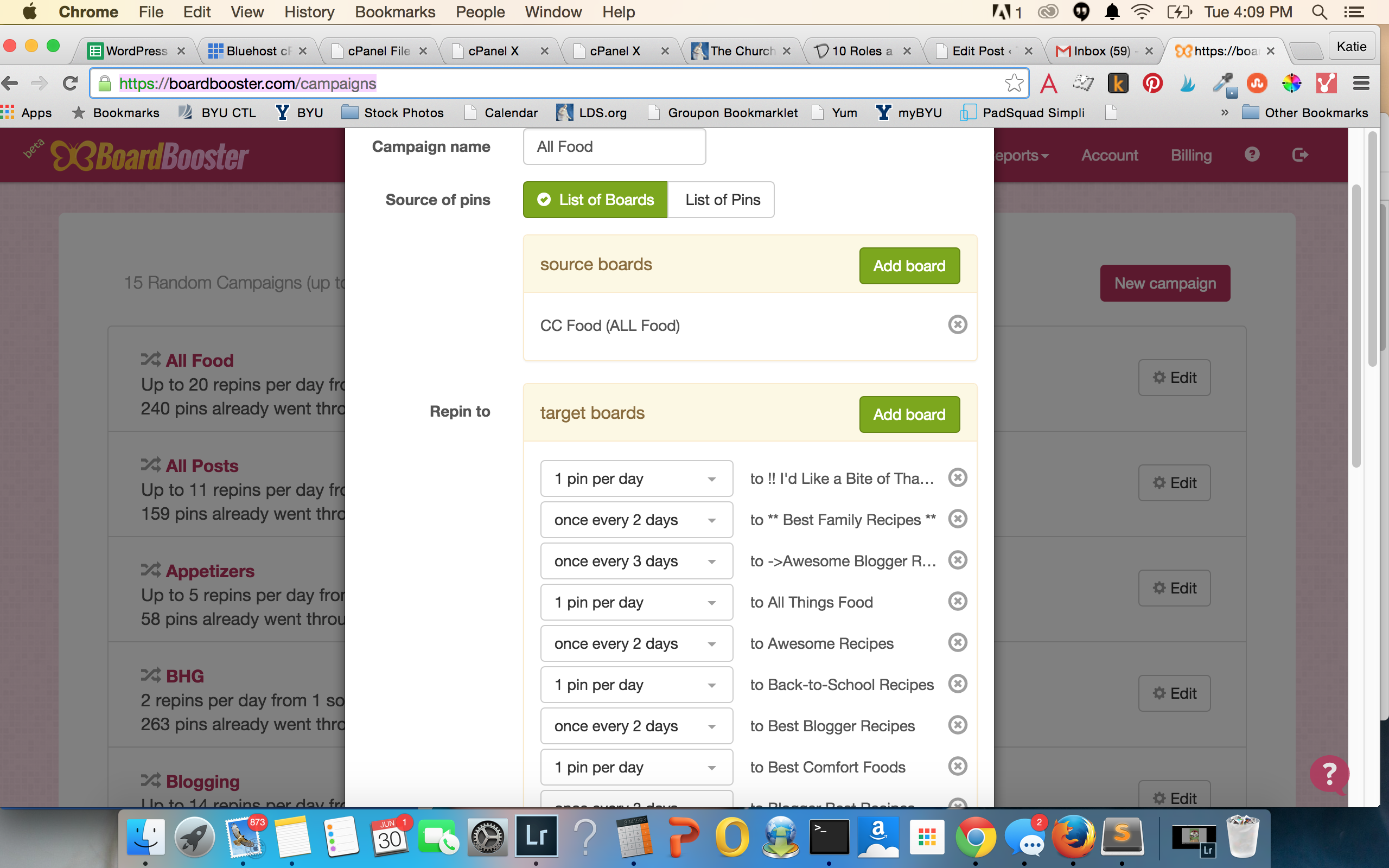
Then, I just set up the hours I wanted my pins to go out and on what days! I repeated this process with the rest of my secret boards. Since doing this, I haven’t really had to do anything beyond a little bit of tweaking, and let me tell you…it’s been freeing!
I still use ViralTag, TailWind, and Ahalogy for other purposes – mainly for scheduling others content, but I am so glad I discovered BoardBooster, and I have been able to have a lot of success so far. My stats are up, and I don’t dread Pinterest anymore. We are having Dennis from BoardBooster speak at the Online Blog Conference, so be sure to sign up for that so you can ask all your questions!
Other BoardBooster Options
There is SO much you can use with BoardBooster – I’m just barely tipping the scales with how I use it. Here’s a brief overview of different options you could consider:
Scheduler:
This is helpful, in my opinion, for pinning other people’s contact. You basically select certain boards or group boards to add to the scheduler, and BoardBooster will automatically create a secret board. Then, you just add pins to that secret board that you want to be pinned to the board you’ve selected, and it will repin them according to the schedule you’ve set up (you set it to send out a certain amount of pins a day and what times.) I mainly think it’s helpful for pins that you don’t want to continually pin.
Doctor:
I know when I first started with Pinterest, I didn’t really pay attention to the source of the pins, and I would often pin the same thing several times (Pinterest has a feature to help prevent this now, but it didn’t launch until semi-recently.) The Doctor feature will go through pins on your board and test it for 9 common problems pins have, such as broken links, missing source links, redirecting to the incorrect website, and links to malicious websites (among other things.) After doing this, it lets you know how to fix them. It costs a penny a pin, and you don’t have to do all your boards at once!
Mover:
Do you have a lot of boards that need reorganizing? I know I do! I used to create a new board for just about everything, and sometimes I feel like everything looks a little bit hectic. The Pin Mover finds all pins that meet a certain criteria from a certain board and then it moves them to a board that you want. While Pinterest does have a pin moving feature, I think this option takes it a step further, and it makes it even easier to move around pins. Your first order is free, and then any additional order is a penny per pin.
Groups:
If you manage a group board, this is an awesome feature. It basically allows you to monitor the pinners and activity on your group boards so you can determine what is working and what’s not. I have a couple of group boards, though I don’t monitor them as well as I should, and it’s always interesting when I go to this tab and see who pins the best content, and which group boards do the best (for instance, my Pregnancy and Child Birth board outperforms my other group boards by a landslide!)
Looping:
This is a feature I really need to start using more. Basically, it revives old pins you’ve pinned that may have a ton of repins, but your current followers have no idea they even exist. It works best when you have it repin the pin to the same board. You can set it up to delete the pin automatically with the least amount of repins after a certain amount of time (such as week).
Reports:
These are just helpful for seeing how your pins perform. It shows you your pinning history, along with stats on how many repins they have. I really like being able to see when pins have done the best and get the most repins. This really helps to determine when you should setup your scheduling.
My Thoughts on Pinterest API Schedulers
If you are in the Pinterest scene, you’ve probably heard that certain schedulers have the Pinterest API. There’s a lot of debate about what this actually means, and if you can even use schedulers that don’t have it. BoardBooster does not currently have the Pinterest API Scheduler, but for the time being, I don’t believe this is a problem. I’ve been using ViralTag for over two years, which does not have an API, and I’ve never had issues. I’ve also used the two companies that do have the API, and when I compare the stats to when I use BoardBooster or ViralTag, guess what? No difference. If anything, when I’ve used Ahalogy, I feel like I’ve gotten less repins lately! I honestly don’t know if it makes a difference, but as of right now, I’m not worried. I do hope that BoardBooster will get the API eventually (just because I know some people get really worried!) All of these companies are great though, and I definitely recommend checking out a variety of services to see what works best for your website. As for me, BoardBooster, with a little sprinkling of the other companies (Ahalogy, ViralTag, and TailWind – TailWind has awesome stats that can help you pin better. I recommend at least their free account. You can get a free month by signing up through that link), is best!
If you are looking to really kill it with Pinterest, be sure to check out my friend, Jill’s, amazing Pinterest strategy course. You won’t regret it! She knows more about Pinterest than most anyone I know!