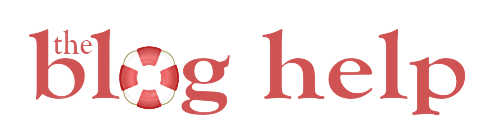If there’s one thing I tell people, it’s to not update WordPress right when the update comes out. WordPress is notorious for having major bugs and conflicts with new versions. Typically they have to do with a plugin that hasn’t been updated to work with the new version of WordPress, but sometimes, the issue goes much deeper.
For instance, my friends at the Double the Batch were having some major issues with their post editor. They could only edit in text mode, and they couldn’t get the visual post editor to work. After deactivating plugins several times, we ruled out a plugin incompatibility. I tried a few other things with no luck. It was pretty much the most frustrating thing (more so for the girls at Double the Batch, than me, but I hate when I can’t get something figured out quickly!)
Well, one of them did some digging and found a forum where someone described the issue. One of the people suggested some different ideas. For her, she ended up needing to use a Cloudflare plugin (not sure why?) However, one of the other suggested fixes worked for Double the Batch. So if you are going crazy looking around for a solution on why your visual editor won’t work…try this one.
You are going to need to login into Cpanel and access file manager. You can also FTP in if you’d rather. For the sake of simplicity and this tutorial, the screen shots will be from file manager.
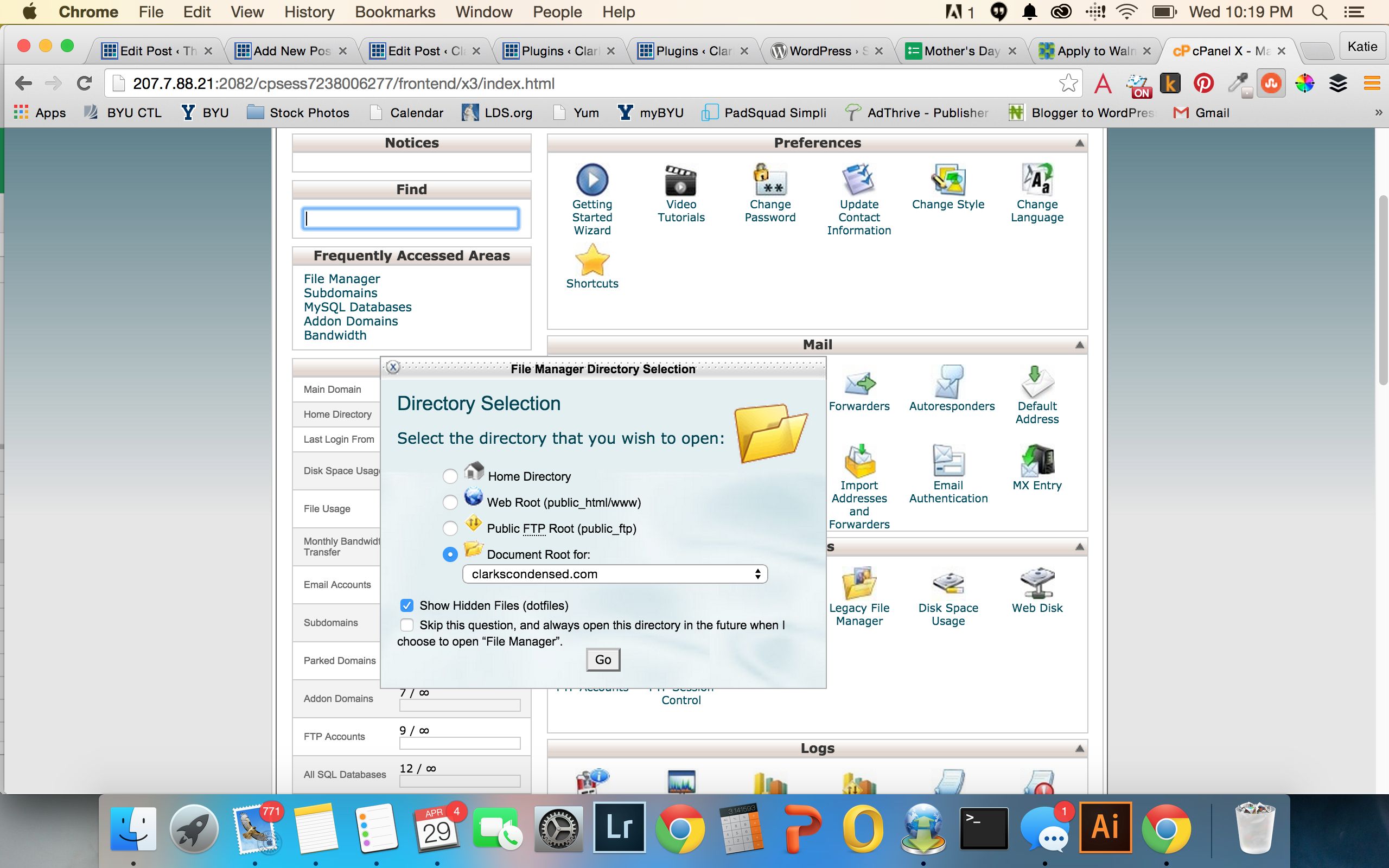
So, as I said, login to Cpanel, and then navigate to the File Manager option. Select the radio button for “Document Root for” and select the site you are working on. Press go.
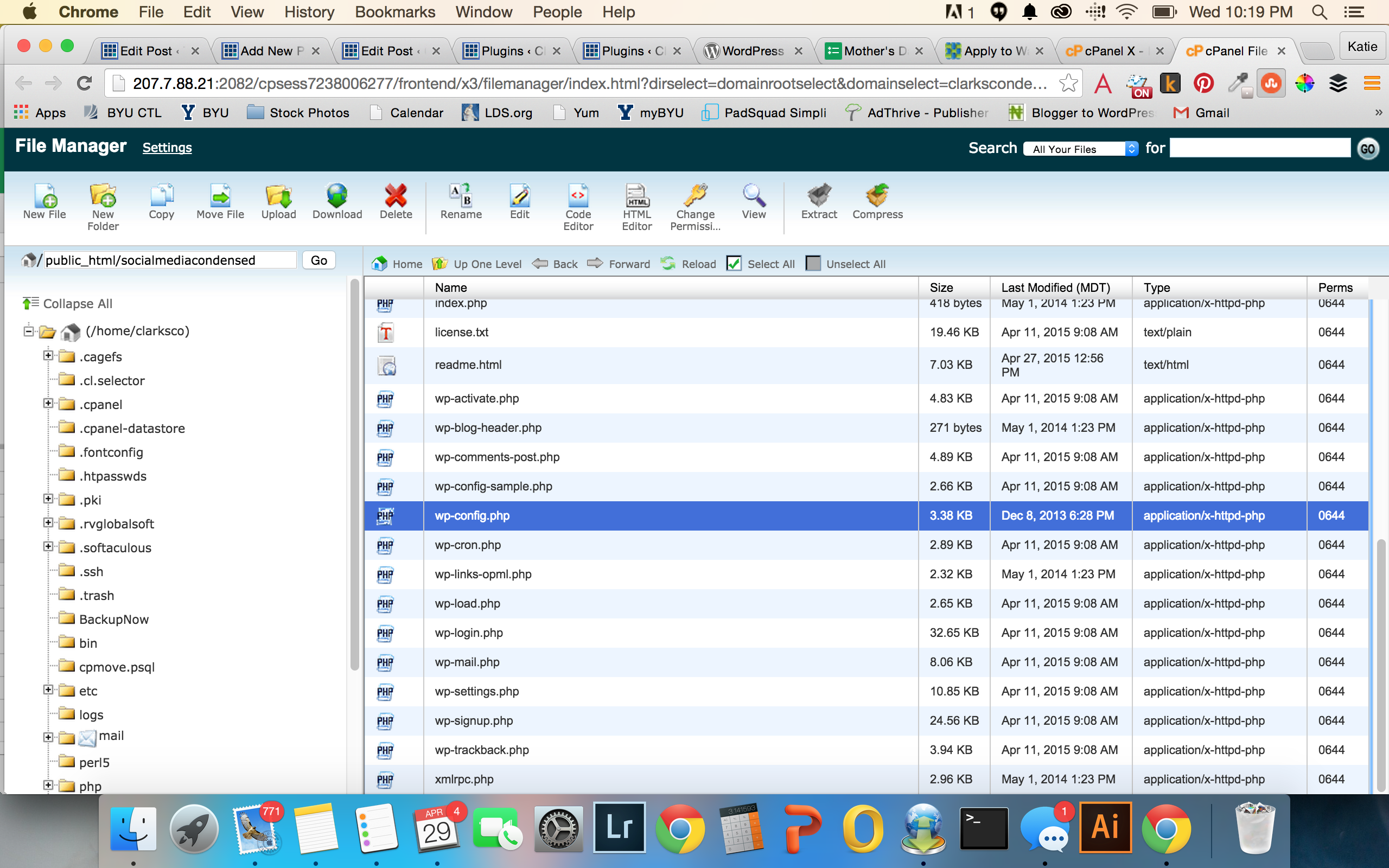
Scroll down until you see the wp-config.php file. As with all editing (especially of php files) make sure you download a fresh copy to your computer in case something goes awry. After doing that, select code editor toward the top of the page.
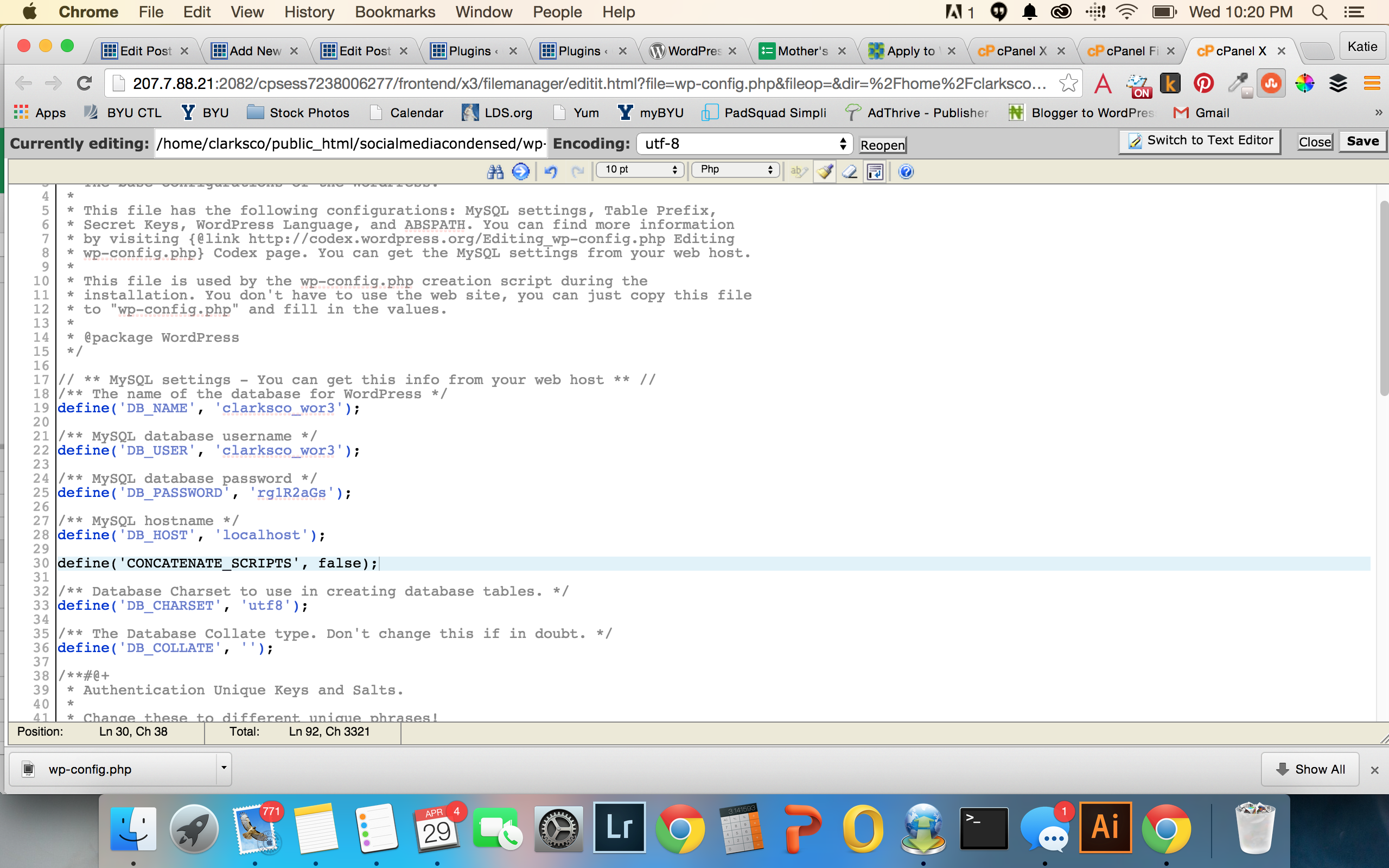
Once you are in the code editor for the file, scroll down until you find this text:
/** MySQL hostname */
define(‘DB_HOST, ‘localhost’);
put a space, and then insert this code:
define(‘CONCATENATE_SCRIPTS’, false);
Put another space below that, and then press save. Go to your site and make sure that it hasn’t crashed or anything (and if it has, you can remove the code.) Then, clear your cache, go to your site, and your visual editor *should* be working!
Good luck! I know there’s nothing more frustrating than a site that just doesn’t want to work. Just remember next time to wait probably 1-2 weeks to update to the latest WordPress!
Footer
Niche Blogging Tips
Never miss a tip - get access to our exclusive niche blogging tips today!
CATEGORIES
- Affiliate Marketing
- Beginning Blogger
- Blogging
- Blogging Tips
- Course Review
- Courses
- Email Newsletters
- General
- Growing Your Blog
- Hiring Help
- Monetization
- Popular
- SEO
- Social Media
- Sponsored Posts
- Tech Support
- Time Management
- Tips & Tricks
- Traffic Generation & Growth
- Uncategorized
- WordPress
- Work-Life Balance