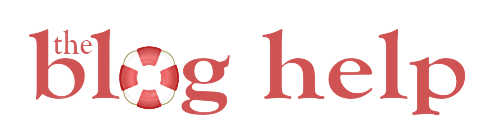Instagram has done a few larger updates lately, and I think they are long overdue. The first one? You can now save drafts on Instagram of photos.
There are a few apps that you can buy that would help you do this – you could upload photos to your computer, write the posts, and then it would remind you at certain times to go and post.
Some people would even write all their posts and post them in airplane mode, so they would “fail.” Then when they wanted to post, they pressed retry.
Not exactly the simplest things.
So I was pretty excited to hear about the new draft feature. I’m not 100% sure if this has been rolled out to everyone yet, but it should be soon.
How do you get Instagram drafts? Well, once it’s available to you, you should just get an update request on your phone.
Once you have the feature, just go to the place to create a new post like you normally would. You can change the filters, edit the photo, and add a caption.
Then, instead of pressing post, just press the back button a few times. It will ask you if you want to save the draft. Just press “safe draft” and you are good to go.

Easy as Pie.
How do you access Instagram drafts?
Drafts aren’t saved to the Instagram app, but directly to your phone. They should show up in a sepcial section your photo roll (including the caption, tags, etc.) at the very top. Just select this photo when you are ready to post!

The end! Now go here to see how to get a contact button on Instagram!