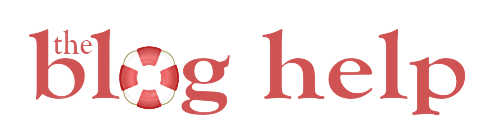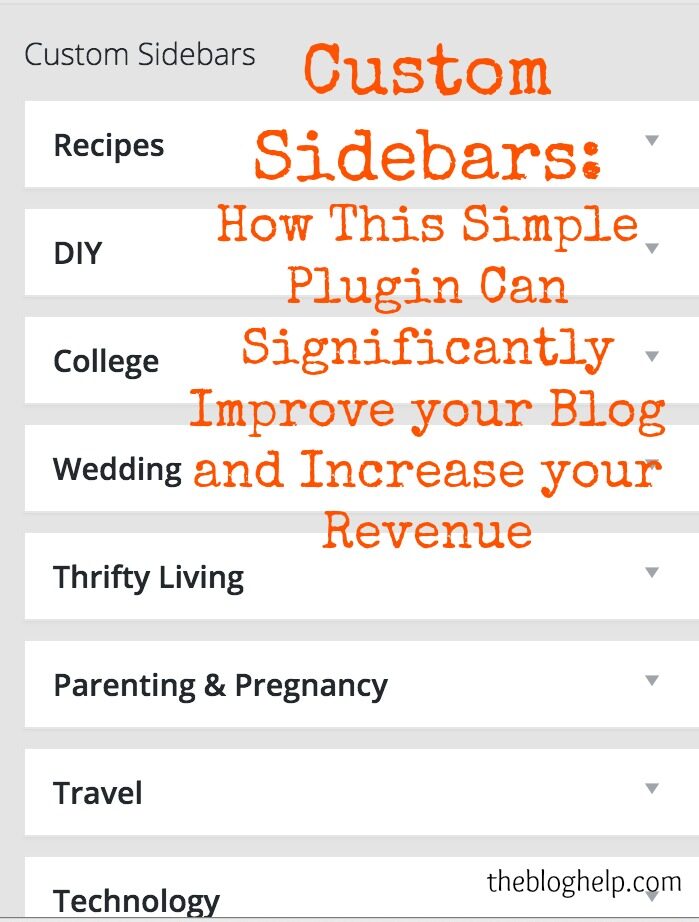
The first hurdle when building your website traffic is getting people to come to your site. The second? To stay on your site and come back again and again. In my post on how to increase blog traffic, I mention several different ways to make your site more sticky. One of the things I addressed was creating custom sidebars, which I think are great for keeping people engaged and clicking around more on your website.
Basically, by creating a custom sidebar, you can make sure people are seeing more content and even ads/affiliate links that are relevant to the post they are reading. I’ve recently started setting them up on Clarks Condensed, and I’ve already seen an immediate increase in pages per visit on desktop (the custom sidebars don’t show up on my mobile device since I use PadSquad), as well as a lowering in bounce rate.
First off all, I installed the Custom Sidebars plugin. There are other plugins out there, but this is the one that I think works the best. It’s simple and straight forward…which I think is essential. Now when you go to Appearance – Widgets in your WordPress dashboard, you’ll see the option to add new sidebars at the top of the page. You can see in the image below the ones that I have created for my site:
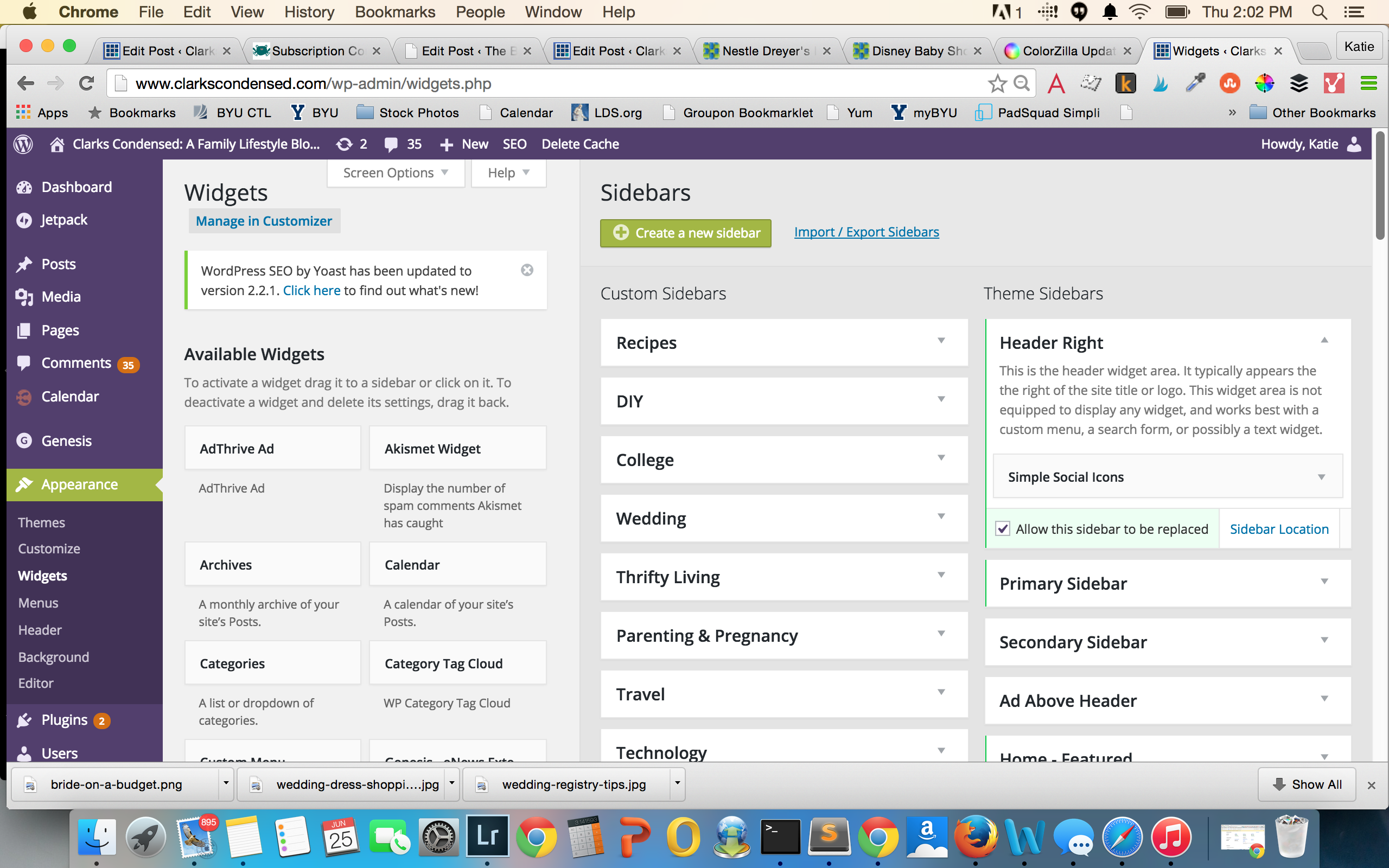
After you’ve installed it, I would take a look at your site. Do you have different categories of posts that people read? On my site, I talk about a wide variety of topics (as you can see above), so I want to make sure the college students reading my posts are being targeted with posts that are relevant to them, and the people that are there for pregnancy advice or recipes see relevant content as well.
If you don’t have a lot of different main topics, try and divide your main category (or categories) into sub categories. For instance, if I were to setup custom sidebars for this website, although my website is all about blogging, I could create a custom sidebar for Blogging Monetization, Beginning Blog, and Growing Your Blog.
Once you’ve determined your categories, make sure you actually have your posts categorized according to those categories. If you have been on top of things from the beginning, hopefully most things are categorized already. If not, take some time to go through your posts and re-categorize them to work with your custom sidebars. If you don’t have categories setup, your custom sidebars will be useless, as they work off of categories.
**Categorizing Tip – instead of going into each post individually, just go to “Posts” in your dashboard. Underneath each post title is something that will say “quick edit.” If you click on this, a small menu will appear around that post and you can quickly add categories. This makes it easier to fly through re-categorizing all your posts, since you don’t have to open each post individually!**
At this point, you can start creating your custom sidebar. Just create one for each category in your widgets dashboard, and you can build them like you would normally build your sidebar with widgets.
What to Put in a Custom Sidebar
Each of my sidebars have a basic set up that is on all of them – Welcome Image, a search bar, social media icons, and my ads that are run through AdThrive. I think with the pro version of Custom Sidebars, you can copy sidebars so you don’t have to recreate each item for each sidebar…but I’m cheap budget conscious, and it doesn’t take much time to recreate these elements.
Then, I think about that category. I pick my top three posts in that category and using the Image Widget, I put the main image for that post and a direct link (that opens in a new window) to that post. I also use the Genesis Featured Post widget (this only works with those who use a StudioPress theme – another great perk for using their themes..they have great plugins!), and I set it to pull the three most recent posts from that category. I typically have the popular posts first, then I have an ad or affiliate banner, then I place the recent posts widget.
I also put a custom email subscription signup form in each sidebar. I have several different subscription lists, so I create one that features that specific category as the default, a weekly subscription option, and sometimes I will add lists that may also be relevant to that category (so in parenting and pregnancy, I still have the recipes category listed.)
Finally, I decide on affiliate banners. I think this is where you can really increase your earning potential. You can sign up with different affiliate companies that have products or services that are geared toward your target audience. For instance, in my “parenting and pregnancy” category, I have a KidsSteals.com widget, which shows their Deal of the Day each day, a slow cooker recipe book from the Six Sisters, and a baby journal from the Dating Divas.
As you can see, this can be a great way to market toward your readers and make sure they are getting the best relevant content to the topic they are reading about. Let me know if you have any questions or need help setting these up (I set up custom sidebars at $10-20 per sidebar for anyone interested!)
Footer
Niche Blogging Tips
Never miss a tip - get access to our exclusive niche blogging tips today!
CATEGORIES
- Affiliate Marketing
- Beginning Blogger
- Blogging
- Blogging Tips
- Course Review
- Courses
- Email Newsletters
- General
- Growing Your Blog
- Hiring Help
- Monetization
- Popular
- SEO
- Social Media
- Sponsored Posts
- Tech Support
- Time Management
- Tips & Tricks
- Traffic Generation & Growth
- Uncategorized
- WordPress
- Work-Life Balance